To program the PL & PS part of the Zynq-7000 FPGA right click on
hello_world under
hello_world_system inside the
Explorer tab and select
Run As »
Launch on Hardware (Single Application Debug) from the menu. The blue done LED will illuminate once the PL part of the FPGA has been programmed and after this the software will run on the PS part.
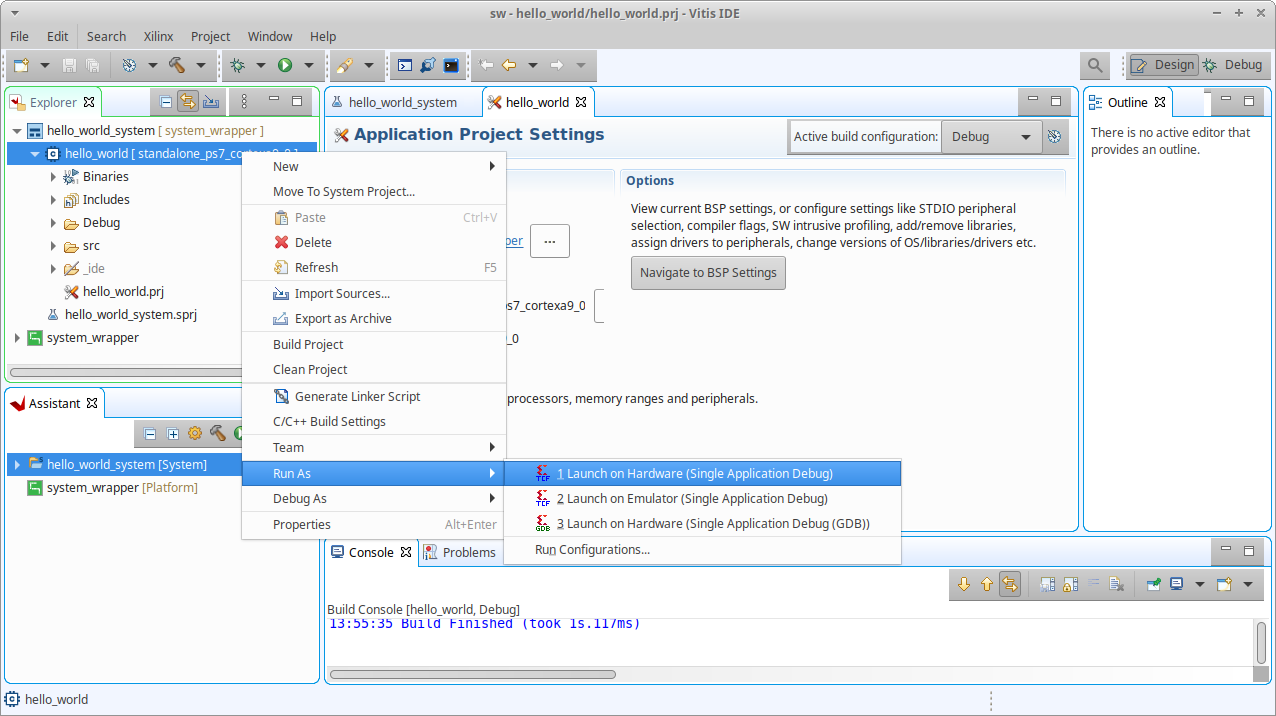
All being well the Minicom terminal emulator will display the following output from the application.
Hello World
Successfully ran Hello World application
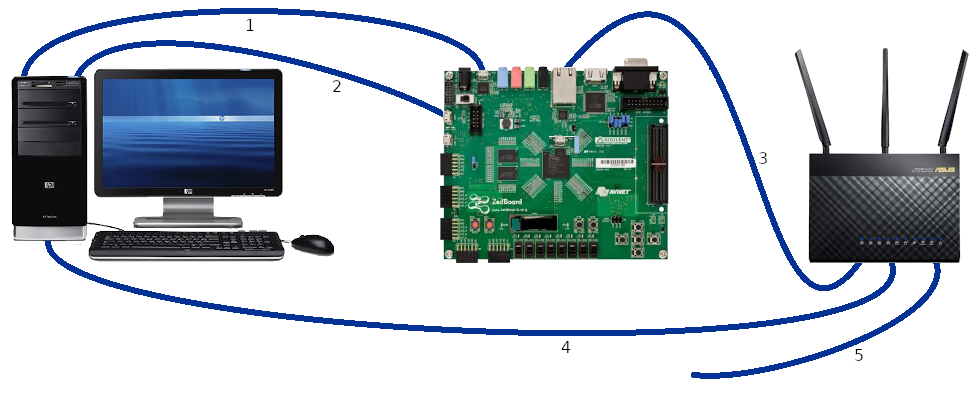 Set the boot mode jumpers on the Zedboard for JTAG.
Set the boot mode jumpers on the Zedboard for JTAG.

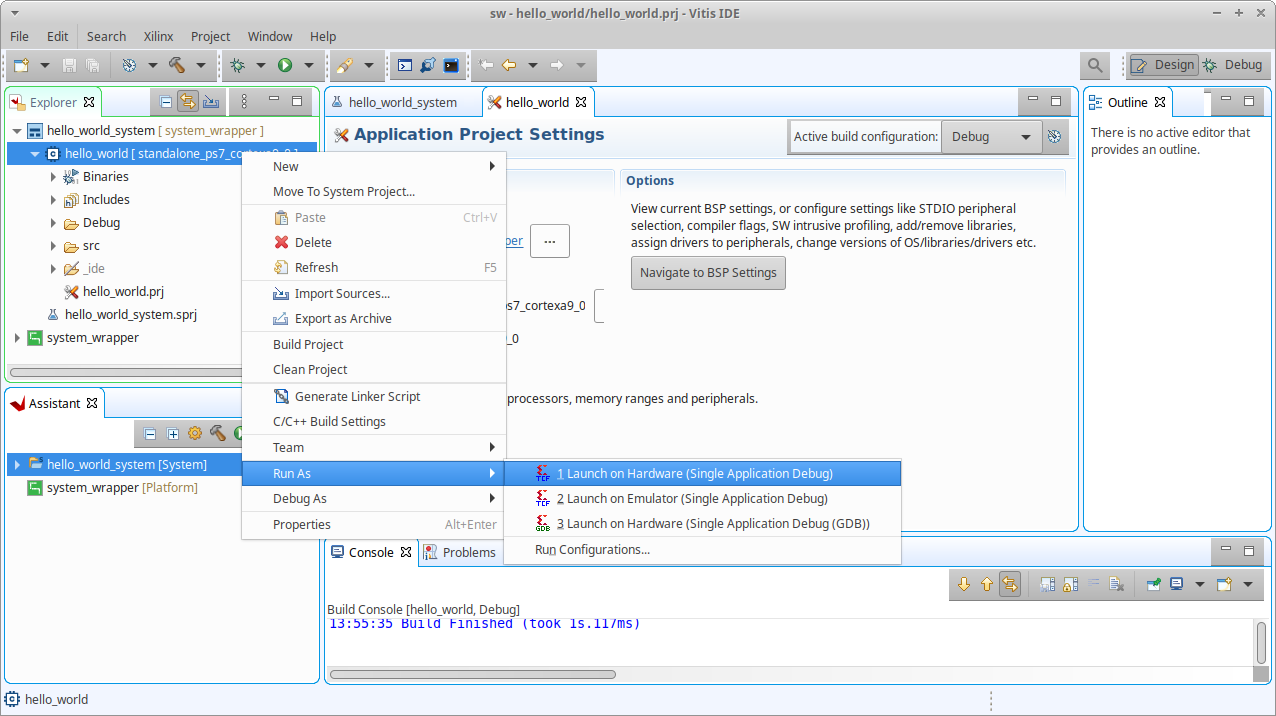 All being well the Minicom terminal emulator will display the following output from the application.
All being well the Minicom terminal emulator will display the following output from the application.