SpaceWire UK
Specialist providers of VHDL Intellectual Property & Design Services
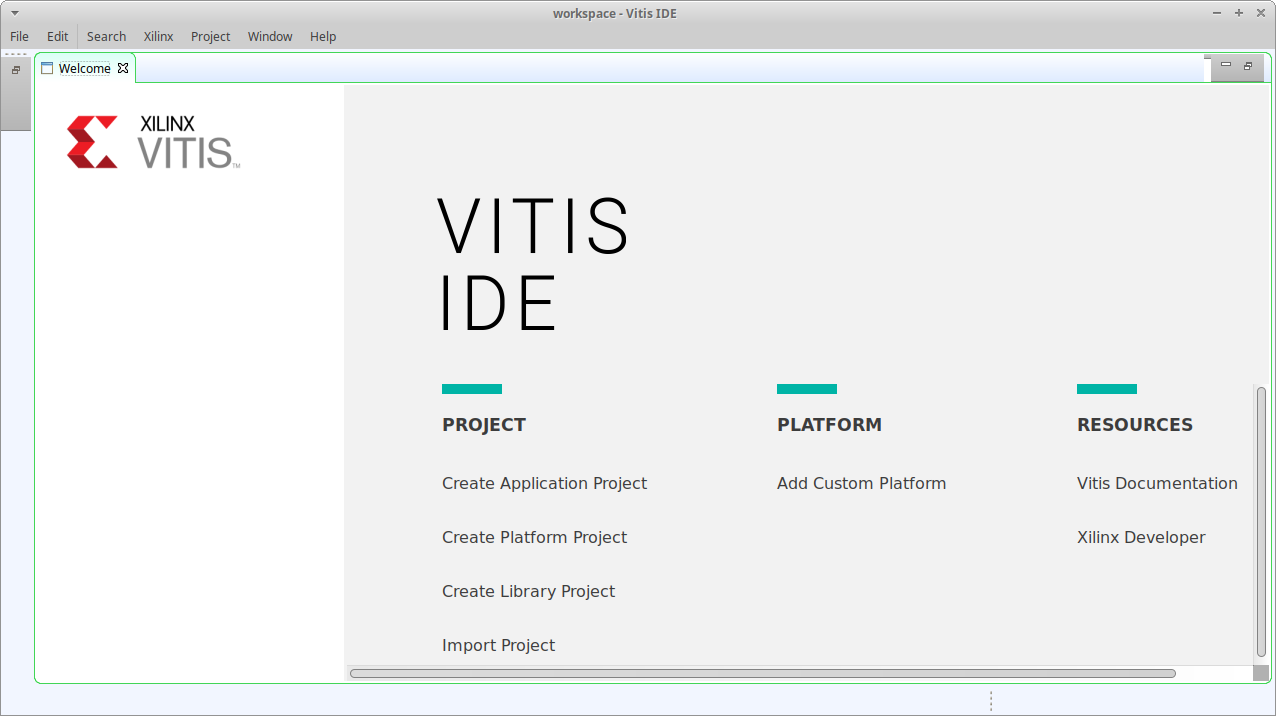 The New Application : Project Create a New Project window will now appear. Review the information provided and then click Next.
The New Application : Project Create a New Project window will now appear. Review the information provided and then click Next.
 The New Application Project : Platform window will now appear. Select the exported hardware platform from Vivado by entering the Create a new platform form hardware (XSA) tab and setting the XSA File
to /home/steve/projects/hello_world/fw/system_wrapper.xsa. Click Next to continue.
The New Application Project : Platform window will now appear. Select the exported hardware platform from Vivado by entering the Create a new platform form hardware (XSA) tab and setting the XSA File
to /home/steve/projects/hello_world/fw/system_wrapper.xsa. Click Next to continue.
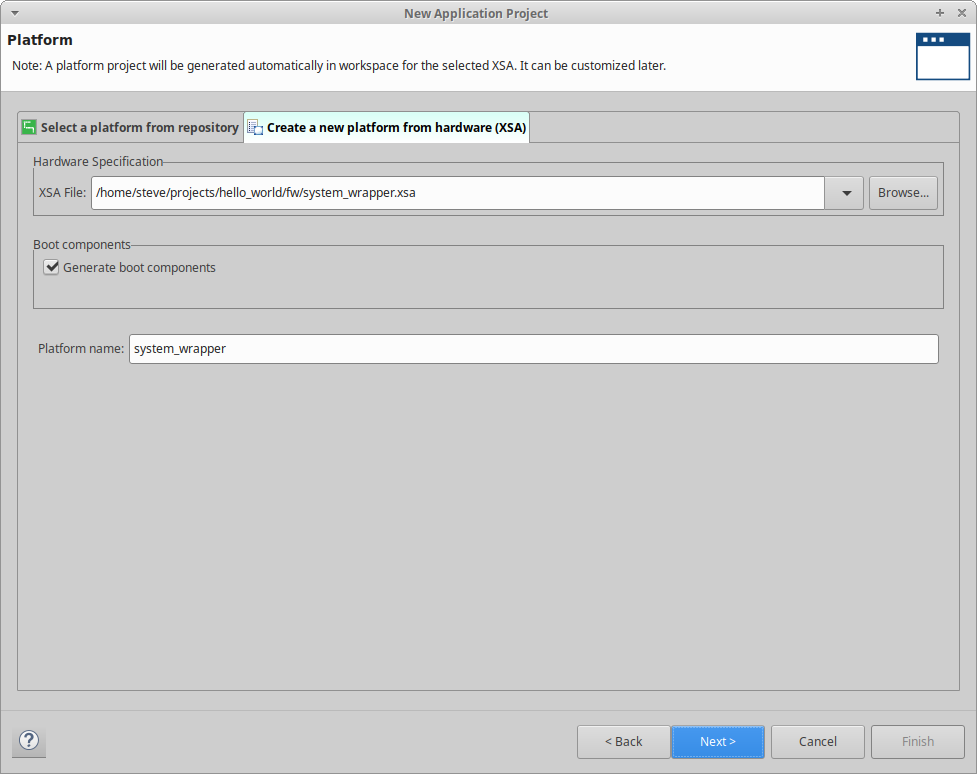 The New Application Project : Application Project Details window will now appear. Set the Application project name to hello_world and then click Next.
The New Application Project : Application Project Details window will now appear. Set the Application project name to hello_world and then click Next.
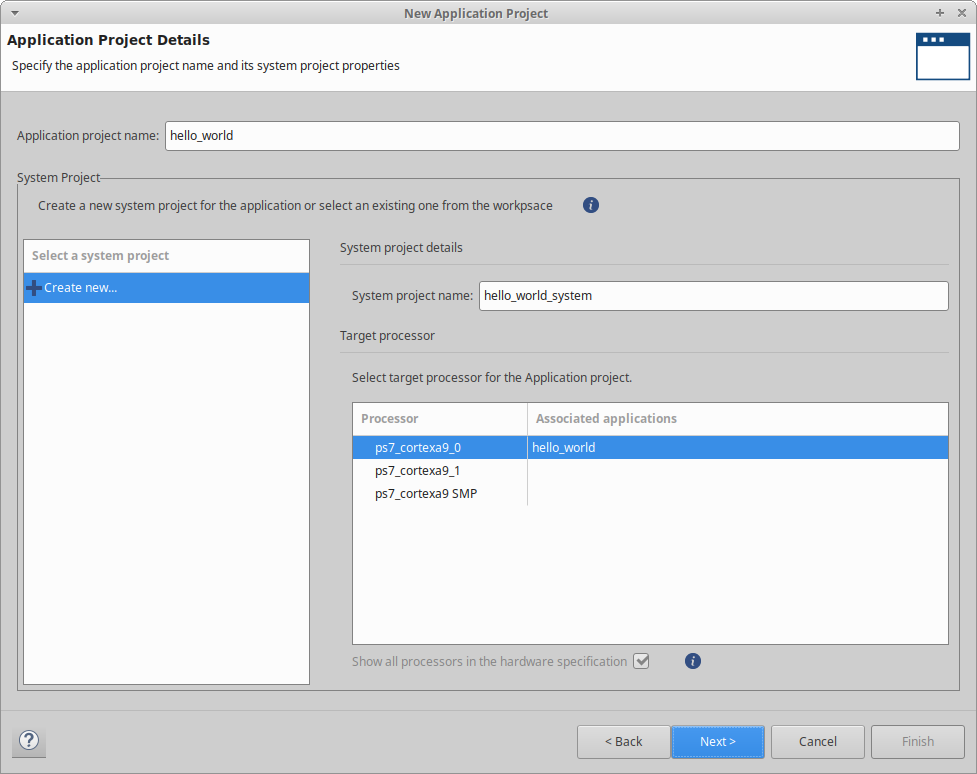 The New Application Project : Domain window will now appear. The default settings as shown are fine for this project. Click Next to contune.
The New Application Project : Domain window will now appear. The default settings as shown are fine for this project. Click Next to contune.
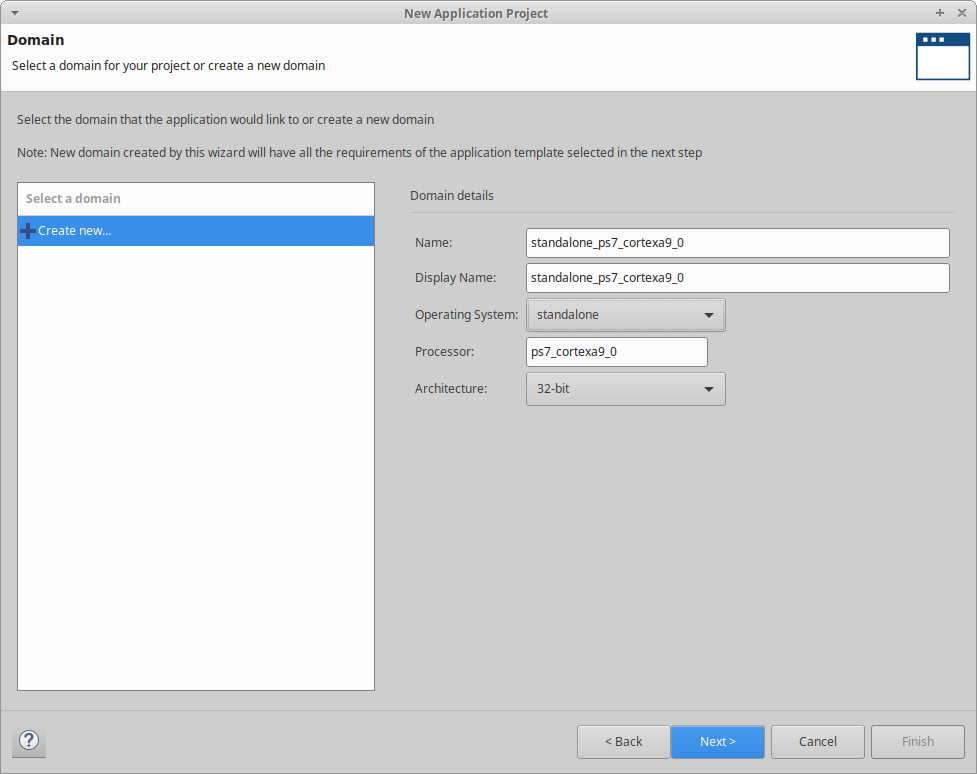 The New Application Project : Templates window will now appear. Create a simple hello world application by selecting Hello World from the Available Templates section. Click Finish to contune.
The New Application Project : Templates window will now appear. Create a simple hello world application by selecting Hello World from the Available Templates section. Click Finish to contune.
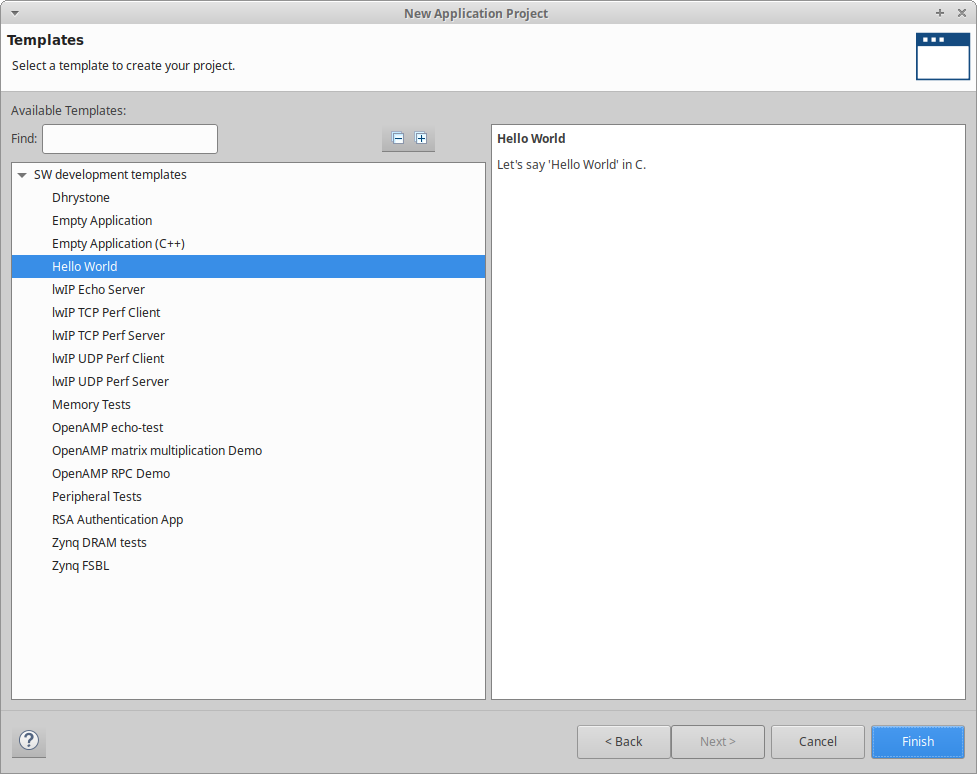 The Vitis IDE cockpit window will now appear. This is the window where all the action happens.
The Vitis IDE cockpit window will now appear. This is the window where all the action happens.
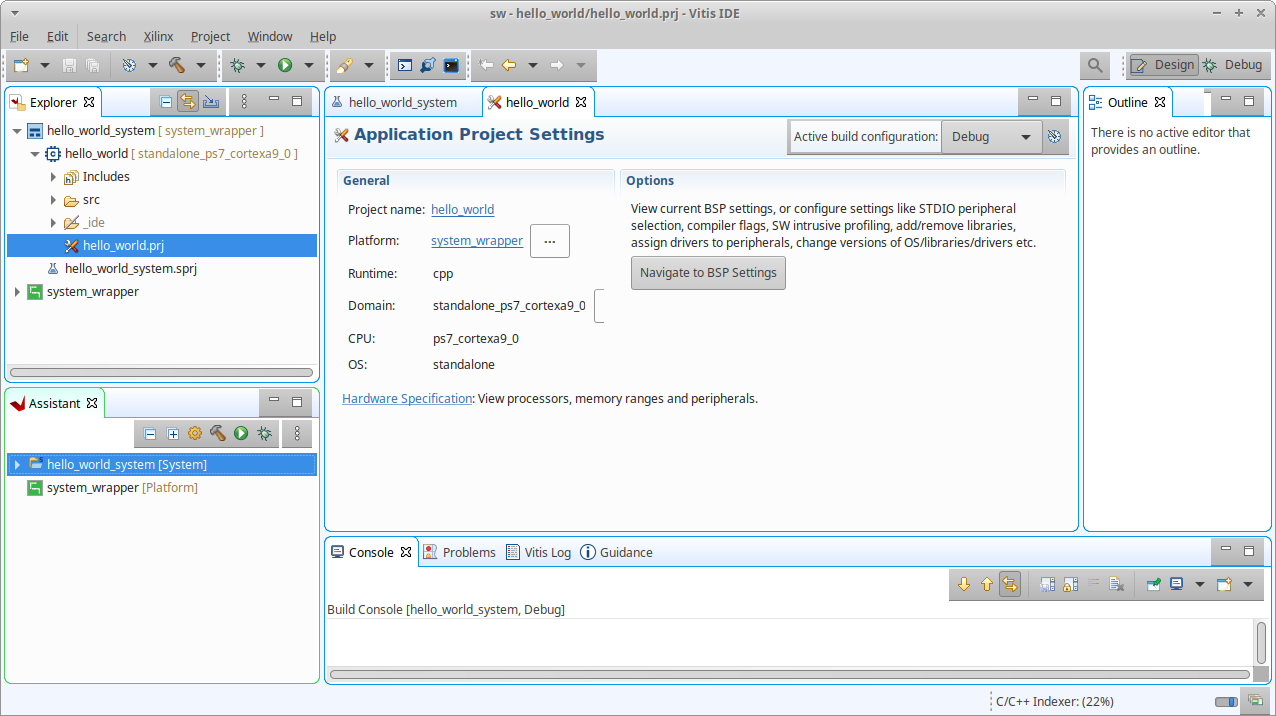
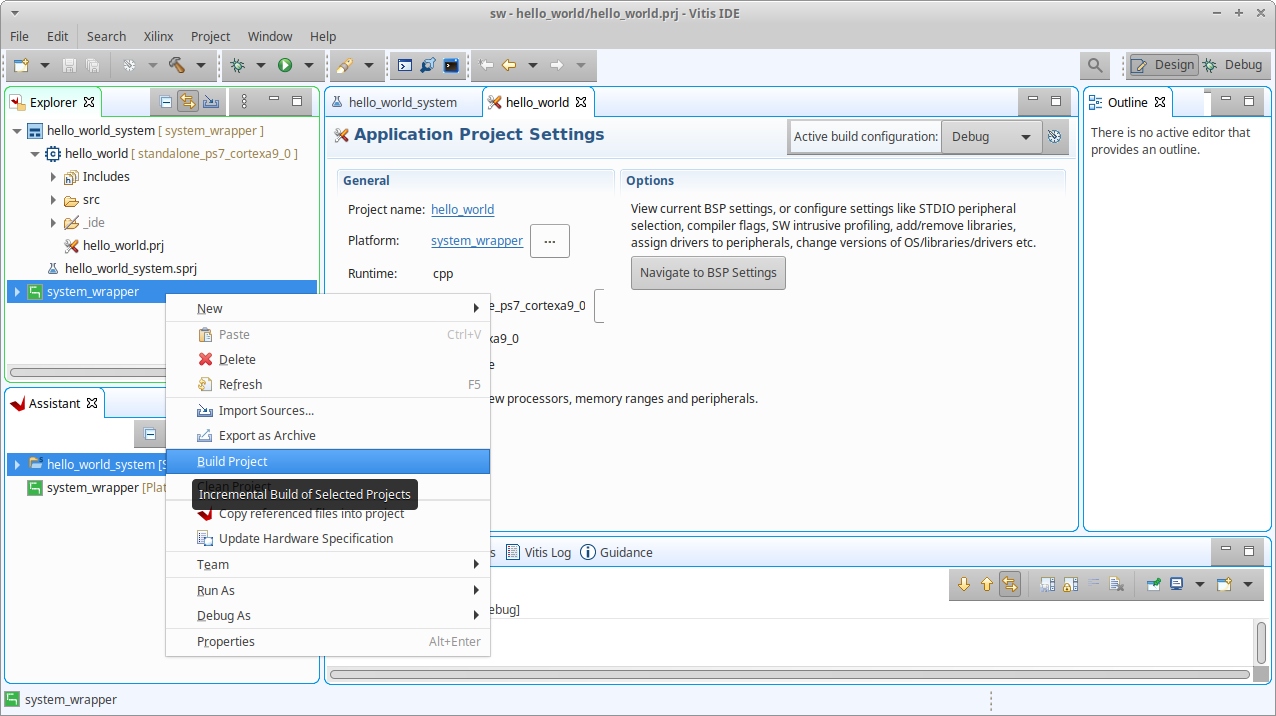
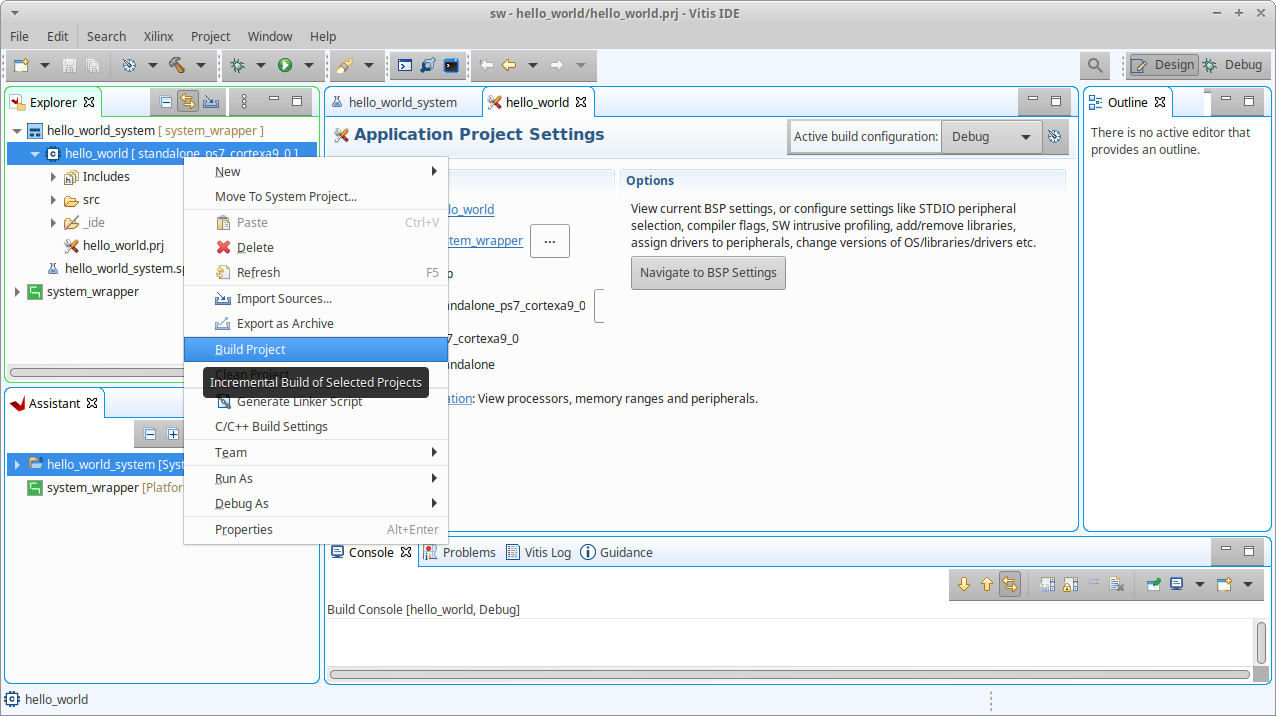
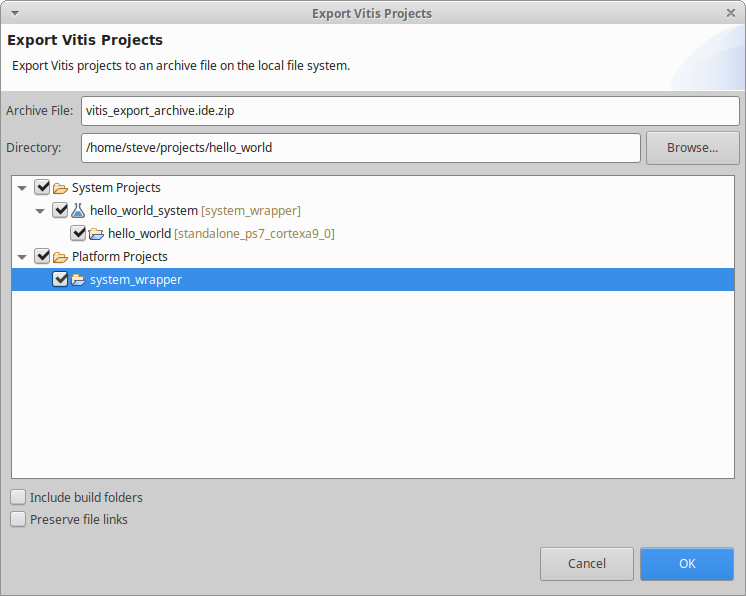 In the Export Vitis Projects status dialog click OK to continue.
In the Export Vitis Projects status dialog click OK to continue.
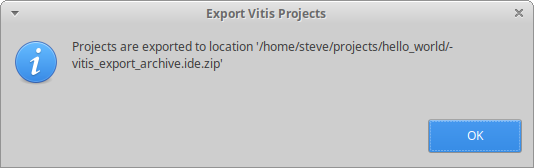 Add the file /home/steve/projects/hello_world/vitis_export_archive.ide.zip to the revision control system & commit (optional).
Add the file /home/steve/projects/hello_world/vitis_export_archive.ide.zip to the revision control system & commit (optional).