To program the PL & PS part of the Zynq-7000 FPGA right click on
leds_buttons under
leds_buttons_system inside the
Explorer tab and select
Run As »
Launch on Hardware (Single Application Debug) from the menu. The blue done LED will illuminate once the PL part of the FPGA has been programmed and after this the software will run on the PS part.
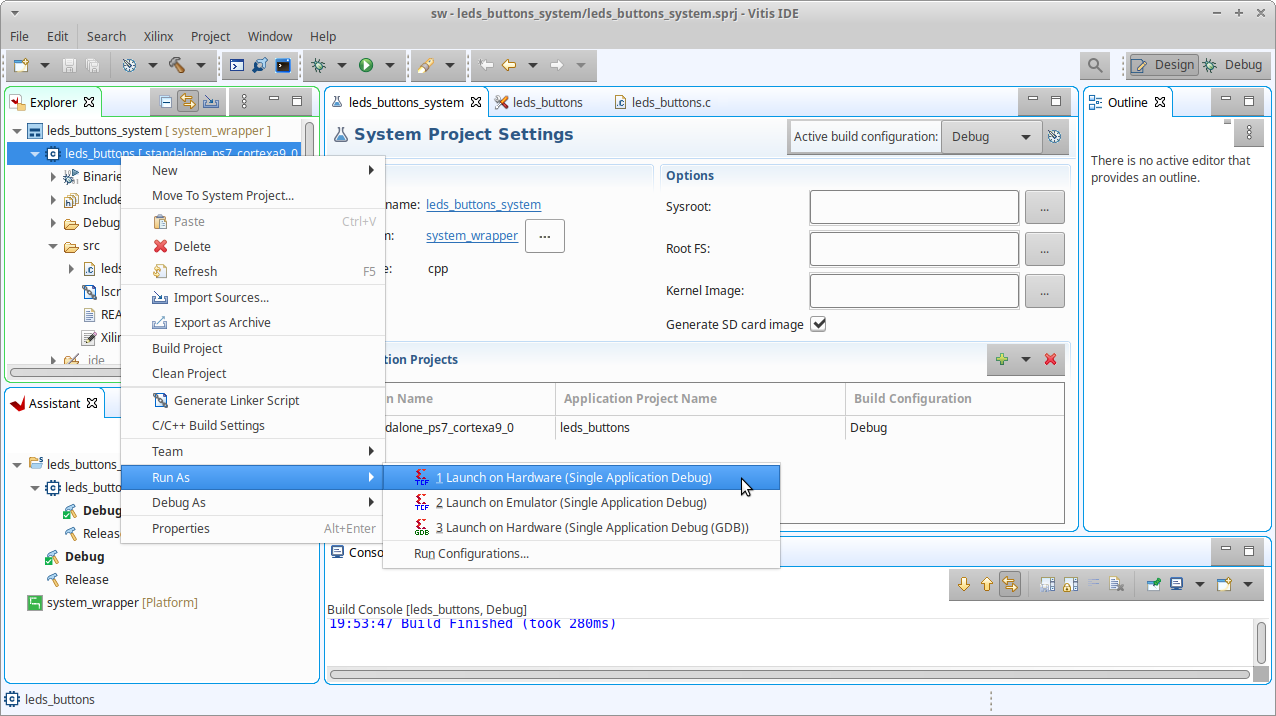
All being well the Minicom terminal emulator will display the following output from the application.
--== LED & Push Buttons interrupt example ==--
Use the buttons to control the LED's :-
Centre - Reset LED's to 00111100
Left - Rotate LED's left
Right - Rotate LED's right
Up - Increase illuminated LED's
Down - Decrease illuminated LED's
Press enter key to quit application
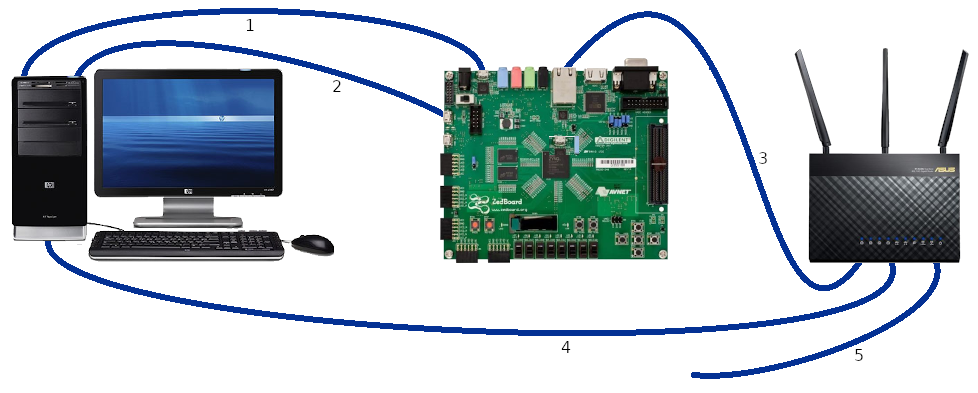 Set the boot mode jumpers on the Zedboard for JTAG.
Set the boot mode jumpers on the Zedboard for JTAG.

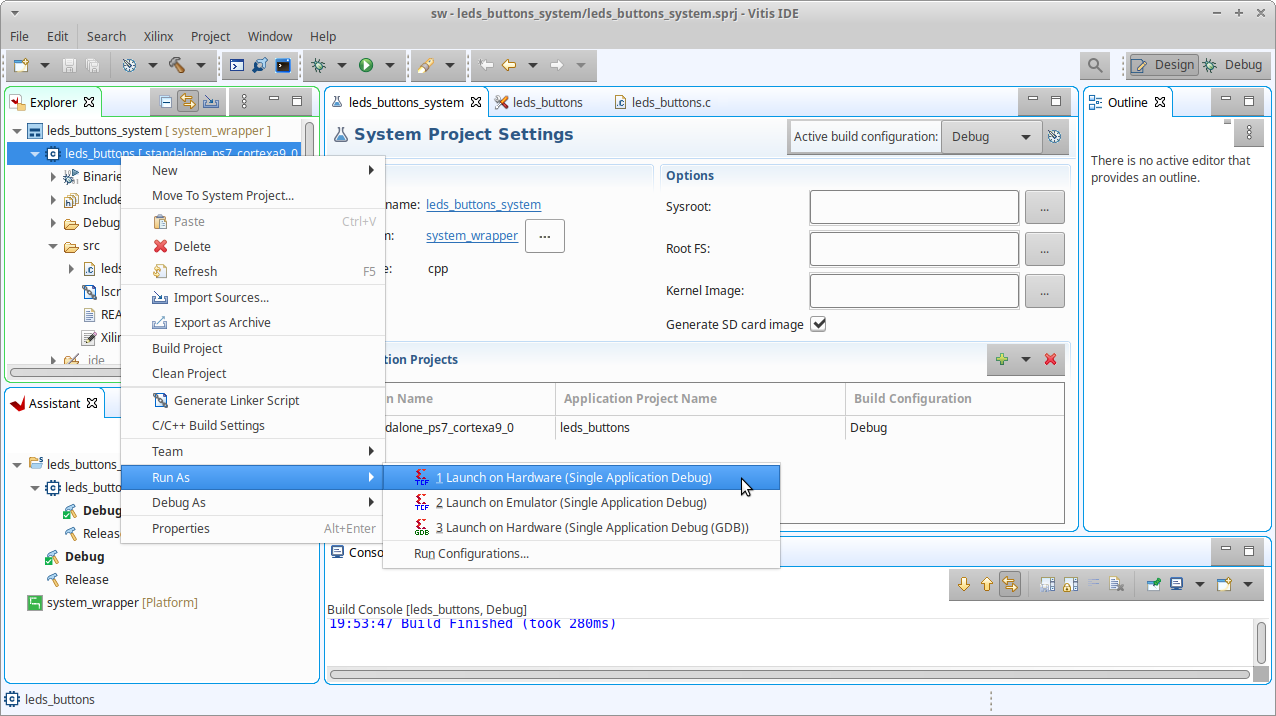 All being well the Minicom terminal emulator will display the following output from the application.
All being well the Minicom terminal emulator will display the following output from the application.