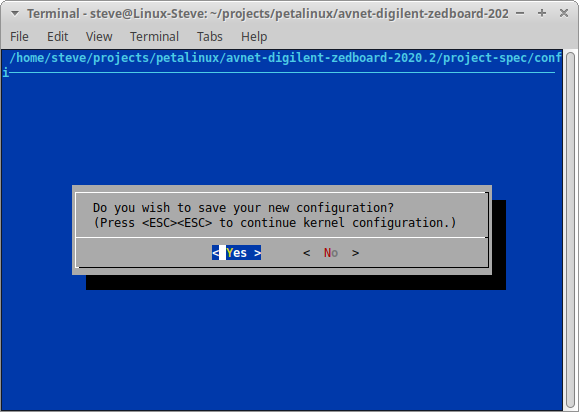SpaceWire UK
Specialist providers of VHDL Intellectual Property & Design Services
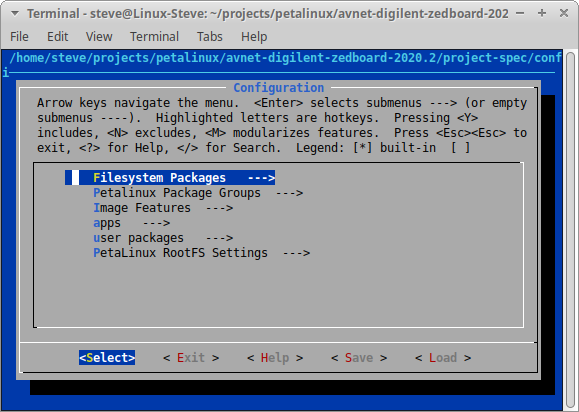 Tip: Use the up & down arrow keys to nagivate the heirarchy, the left & right arrow keys to navigate the bottom menu, the enter key to select heirarchy/menu items, and the y & n keys to enable/disable components.
Tip: Use the up & down arrow keys to nagivate the heirarchy, the left & right arrow keys to navigate the bottom menu, the enter key to select heirarchy/menu items, and the y & n keys to enable/disable components.
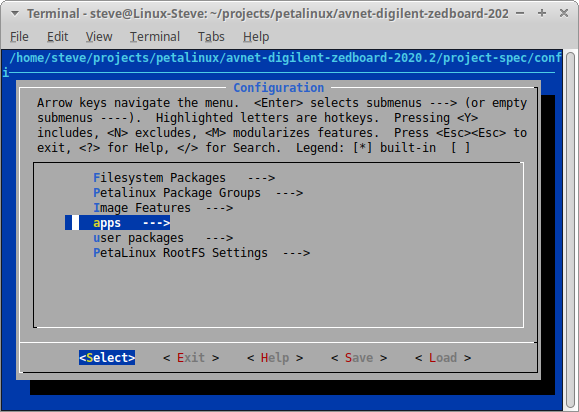 Enable the peekpoke application.
Enable the peekpoke application.
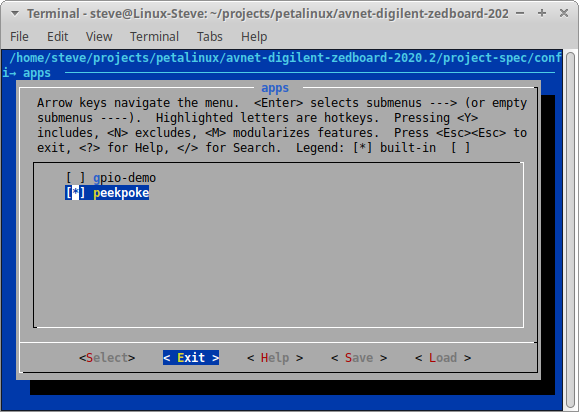 Exit the apps menu.
Exit the apps menu.
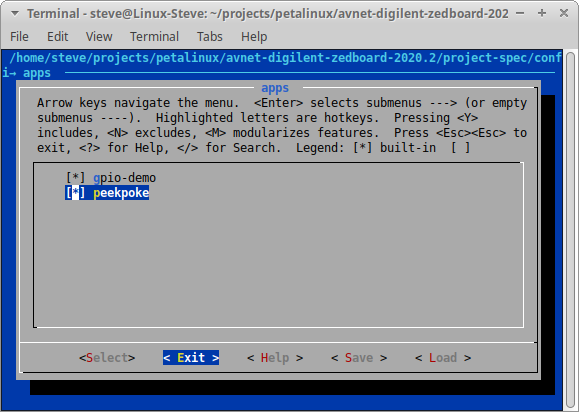 Exit the configuration tool by exiting the root menu.
Exit the configuration tool by exiting the root menu.
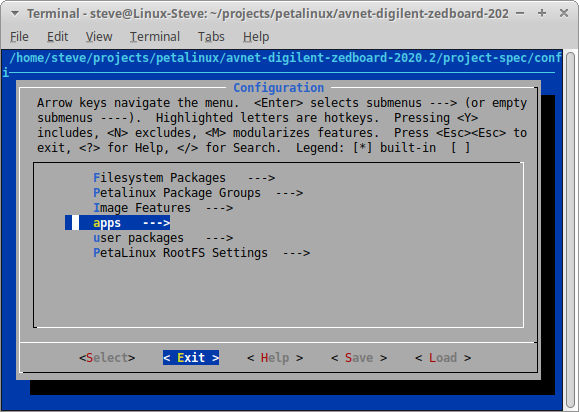 Save the configuration on exit.
Save the configuration on exit.